Production-ready EKS cluster setup — Part II
Using Terraform IaC tool to provision the AWS EKS cluster
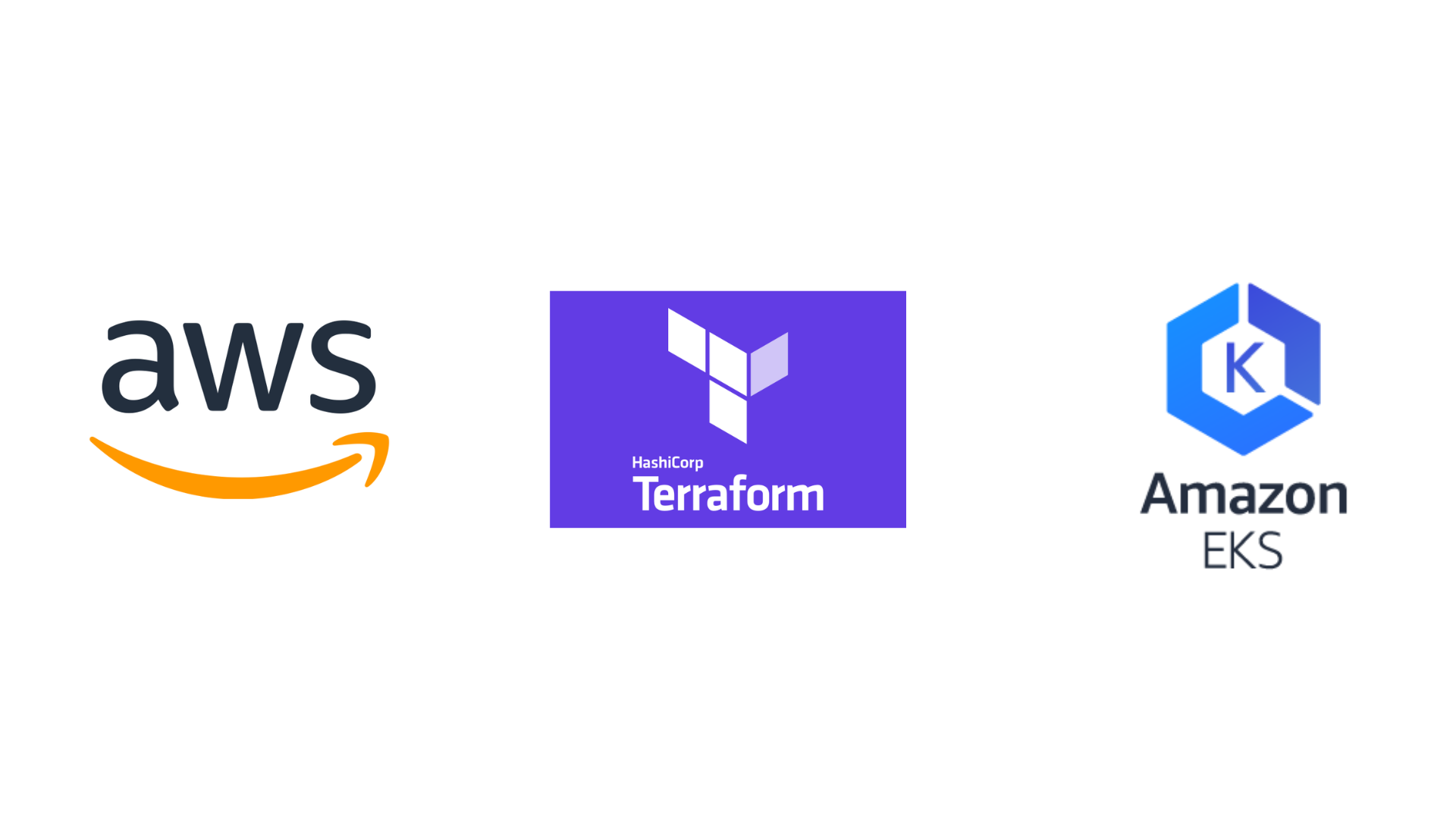
As a continuation of my previous blog series on production-level EKS cluster setup, in this, we are going to see how to create an AWS EKS cluster using Terraform.
Terraform is an open-source infrastructure tool to provision and manage infrastructure in any cloud. In this article, we’ll make use of the following features of TF
-
Modules — Are a collection of
.tffiles and/or.tf.jsonfiles kept together in a directory. It is the main way to package and reuse resource configurations. For this article, we’ll make use of VPC and EKS created and maintained by the community. -
Workspaces — Each state file (
.tfstate) stored in the backend belongs to a workspace. Some backend allows the creation of multiple named workspaces in this case we are using S3. Initially, it creates the default workspace. And this approach might not be suitable for some cases like deployments requiring separate credentials and access controls. Use cases and limitations can be referred to here.
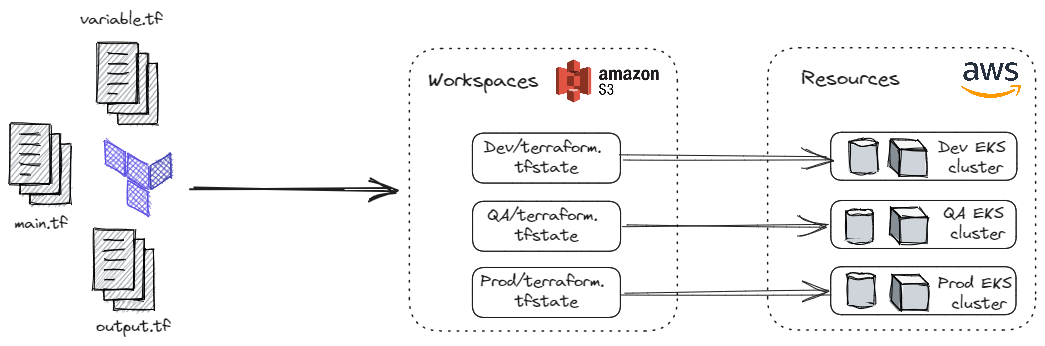
Code walk-through
1. Providers
Terraform relies on plugins called providers to interact with cloud providers, SaaS providers, and other APIs.
terraform {
required_providers {
aws = {
source = "hashicorp/aws"
version = "~> 5.7.0"
}
tls = {
source = "hashicorp/tls"
version = "4.0.4"
}
}
required_version = "~> 1.3"
# State storage
backend "s3" {
bucket = "my-eks-cluster-01"
region = "us-east-1"
key = "terraform.tfstate"
}
}
In the above snippet, we are making use of TLS and AWS providers to interact with the resources supported by AWS. Authenticating to AWS cloud provider can be referred to here.
2. Modules and Resources
Resources are the key component in Terraform, resource block describes one or more infrastructure objects, such as virtual networks, compute instances, or higher-level components such as DNS records.
# Creating VPC configs
module "vpc" {
source = "terraform-aws-modules/vpc/aws"
version = "5.0.0"
name = "my-vpc"
cidr = "10.0.0.0/16"
azs = slice(data.aws_availability_zones.available.names, 0, 3)
private_subnets = ["10.0.1.0/24", "10.0.2.0/24", "10.0.3.0/24"]
public_subnets = ["10.0.4.0/24", "10.0.5.0/24", "10.0.6.0/24"]
enable_nat_gateway = true
single_nat_gateway = true
one_nat_gateway_per_az = false
enable_dns_hostnames = true
enable_dns_support = true
public_subnet_tags = {
"kubernetes.io/cluster/${local.cluster_name}" = "shared"
"kubernetes.io/role/elb" = 1
}
private_subnet_tags = {
"kubernetes.io/cluster/${local.cluster_name}" = "shared"
"kubernetes.io/role/internal-elb" = 1
}
}
# IAM Role for EKS Cluster Group
resource "aws_iam_role" "eks_cluster_role" {
name = "${local.cluster_name}-eks-cluster-role"
assume_role_policy = <<POLICY
{
"Version": "2012-10-17",
"Statement": [
{
"Effect": "Allow",
"Principal": {
"Service": "eks.amazonaws.com"
},
"Action": "sts:AssumeRole"
}
]
}
POLICY
}
resource "aws_iam_role_policy_attachment" "AmazonEKSClusterPolicy" {
policy_arn = "arn:aws:iam::aws:policy/AmazonEKSClusterPolicy"
role = aws_iam_role.eks_cluster_role.name
}
# IAM Role for EKS Node Group
resource "aws_iam_role" "eks_nodegroup_role" {
name = "${local.cluster_name}-eks-nodegroup-role"
assume_role_policy = jsonencode({
Statement = [{
Action = "sts:AssumeRole"
Effect = "Allow"
Principal = {
Service = "ec2.amazonaws.com"
}
}]
Version = "2012-10-17"
})
}
resource "aws_iam_role_policy_attachment" "eks-AmazonEKSWorkerNodePolicy" {
policy_arn = "arn:aws:iam::aws:policy/AmazonEKSWorkerNodePolicy"
role = aws_iam_role.eks_nodegroup_role.name
}
resource "aws_iam_role_policy_attachment" "eks-AmazonEKS_CNI_Policy" {
policy_arn = "arn:aws:iam::aws:policy/AmazonEKS_CNI_Policy"
role = aws_iam_role.eks_nodegroup_role.name
}
resource "aws_iam_role_policy_attachment" "eks-AmazonEC2ContainerRegistryReadOnly" {
policy_arn = "arn:aws:iam::aws:policy/AmazonEC2ContainerRegistryReadOnly"
role = aws_iam_role.eks_nodegroup_role.name
}
# Creating EKS cluster with managedd node groups
module "eks" {
source = "terraform-aws-modules/eks/aws"
version = "19.15.3"
cluster_name = local.cluster_name
cluster_version = "1.27"
vpc_id = module.vpc.vpc_id
subnet_ids = module.vpc.private_subnets
cluster_endpoint_public_access = true
cluster_iam_role_arn = aws_iam_role.eks_cluster_role.arn
eks_managed_node_group_defaults = {
ami_type = "AL2_x86_64"
iam_role_arn = aws_iam_role.eks_nodegroup_role.iam_role_arn
}
eks_managed_node_groups = {
one = {
name = "node-group-1"
instance_types = ["t3.small"]
min_size = 1
max_size = 3
desired_size = 2
}
two = {
name = "node-group-2"
instance_types = ["t3.small"]
min_size = 1
max_size = 2
desired_size = 1
}
}
}
resource "aws_iam_openid_connect_provider" "eks" {
client_id_list = ["sts.amazonaws.com"]
thumbprint_list = [data.tls_certificate.eks.certificates[0].sha1_fingerprint]
url = module.eks.cluster_oidc_issuer_url
}
In the above snippet, we made use of the aws_iam_role and aws_iam_role_policy_attachment resources to create an IAM role and attach it to the policy that has been created.
3. Outputs
Output values print the information about the infrastructure on the command line, and can expose information for other Terraform configurations to use. It is similar to return values in programming languages.
output "cluster_endpoint" {
description = "Endpoint for EKS control plane"
value = module.eks.cluster_endpoint
}
output "cluster_security_group_id" {
description = "Security group ids attached to the cluster control plane"
value = module.eks.cluster_security_group_id
}
output "region" {
description = "AWS region"
value = var.region
}
output "cluster_name" {
description = "Kubernetes Cluster Name"
value = module.eks.cluster_name
}
Executing
Firstly create the workspace using terraform workspace new dev the command from the CLI. Then apply the terraform changes using terraform apply --auto-approve the command to create the resources.
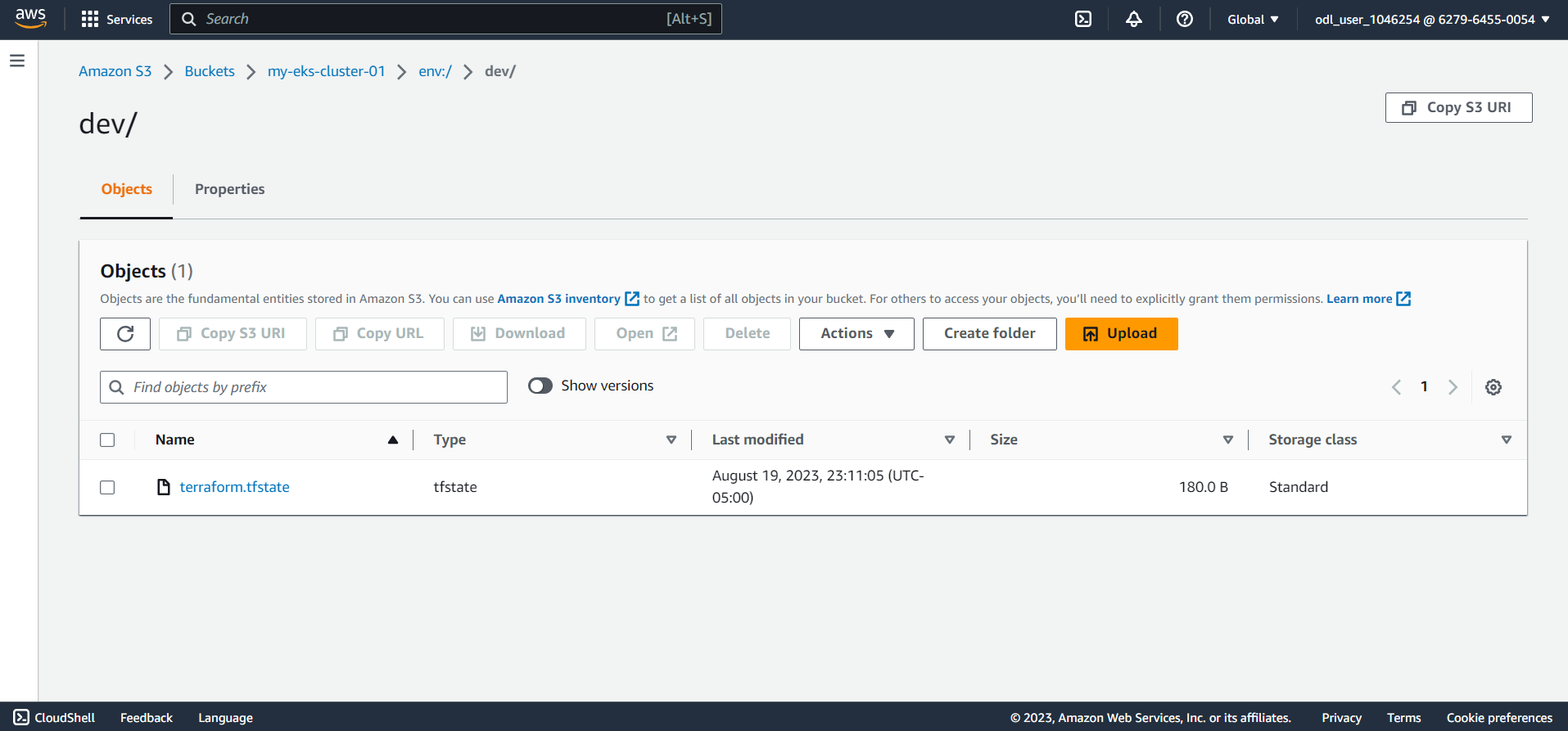

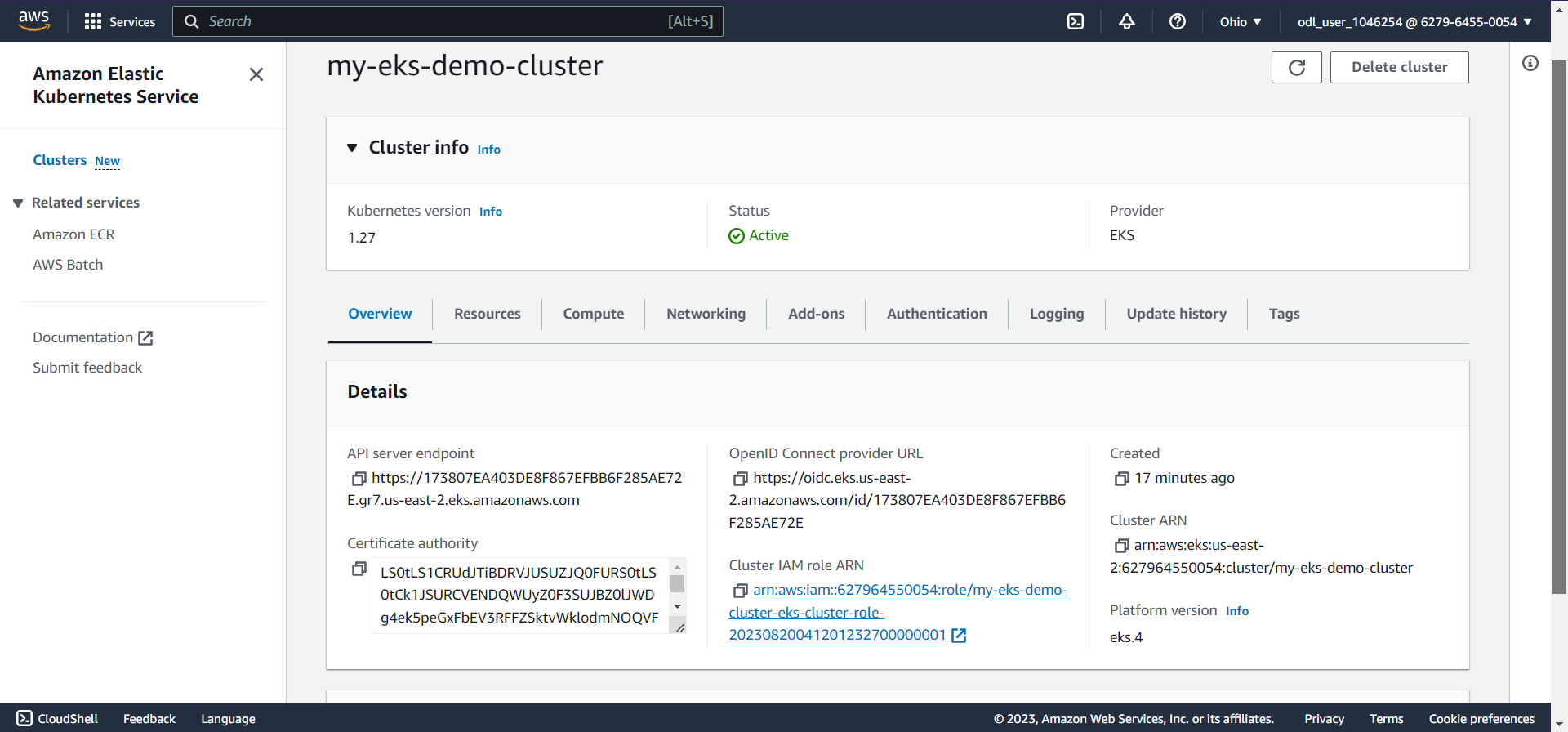
Originally published on Medium
🌟 🌟 🌟 The source code for this blog post can be found here 🌟🌟🌟
Reference: